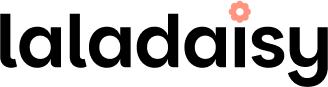-
 Rare Beauty Positive Light Liquid Luminizer Exhilarate 0.09 oz
×
$14.451 × $14.45
Rare Beauty Positive Light Liquid Luminizer Exhilarate 0.09 oz
×
$14.451 × $14.45 -
 Matrix Biolage Smoothproof Serum 3 oz
×
$22.081 × $22.08
Matrix Biolage Smoothproof Serum 3 oz
×
$22.081 × $22.08 -
 Aveda Be Curly Curl Enhancer 6.7 oz
×
$27.861 × $27.86
Aveda Be Curly Curl Enhancer 6.7 oz
×
$27.861 × $27.86 -
 TIZO 3 Facial Mineral Sunscreen Tinted SPF 40 1.75 oz
×
$24.001 × $24.00
TIZO 3 Facial Mineral Sunscreen Tinted SPF 40 1.75 oz
×
$24.001 × $24.00 -
 Vanicream Moisturizing Skin Cream 16 oz 2 Pack
×
$19.991 × $19.99
Vanicream Moisturizing Skin Cream 16 oz 2 Pack
×
$19.991 × $19.99 -
 Epionce Renewal Facial Lotion 1.7 oz
×
$58.141 × $58.14
Epionce Renewal Facial Lotion 1.7 oz
×
$58.141 × $58.14 -
 UNITE Hair U Argan Oil 4 oz
×
$29.071 × $29.07
UNITE Hair U Argan Oil 4 oz
×
$29.071 × $29.07 -
 Matrix Biolage Gelee Styler 16.9 oz
×
$20.461 × $20.46
Matrix Biolage Gelee Styler 16.9 oz
×
$20.461 × $20.46 -
 18.21 Man Made Carry On 4-in-1 Travel Foam Spiced Vanilla 3.4 oz
×
$9.991 × $9.99
18.21 Man Made Carry On 4-in-1 Travel Foam Spiced Vanilla 3.4 oz
×
$9.991 × $9.99 -
 18.21 Man Made Carry On 4-in-1 Travel Foam Sweet Tobacco 3.4 oz
×
$9.991 × $9.99
18.21 Man Made Carry On 4-in-1 Travel Foam Sweet Tobacco 3.4 oz
×
$9.991 × $9.99 -
 ABBA Color Protection Conditioner 8 oz
×
$7.991 × $7.99
ABBA Color Protection Conditioner 8 oz
×
$7.991 × $7.99 -
 ABBA Color Protection Shampoo 8 oz & Color Protection Conditioner 8 oz Combo Pack
×
$14.991 × $14.99
ABBA Color Protection Shampoo 8 oz & Color Protection Conditioner 8 oz Combo Pack
×
$14.991 × $14.99 -
 ABBA Moisture Shampoo 8 oz
×
$7.991 × $7.99
ABBA Moisture Shampoo 8 oz
×
$7.991 × $7.99 -
 ABBA Moisture Shampoo 8 oz & Moisture Conditioner 8 oz Combo Pack
×
$14.991 × $14.99
ABBA Moisture Shampoo 8 oz & Moisture Conditioner 8 oz Combo Pack
×
$14.991 × $14.99 -
 ABBA Volume Conditioner 8 oz
×
$8.741 × $8.74
ABBA Volume Conditioner 8 oz
×
$8.741 × $8.74 -
 ABBA Volume Shampoo 8 oz
×
$8.561 × $8.56
ABBA Volume Shampoo 8 oz
×
$8.561 × $8.56 -
 ABBA Volume Shampoo 8 oz & Volume Conditioner 8 oz Combo Pack
×
$15.561 × $15.56
ABBA Volume Shampoo 8 oz & Volume Conditioner 8 oz Combo Pack
×
$15.561 × $15.56